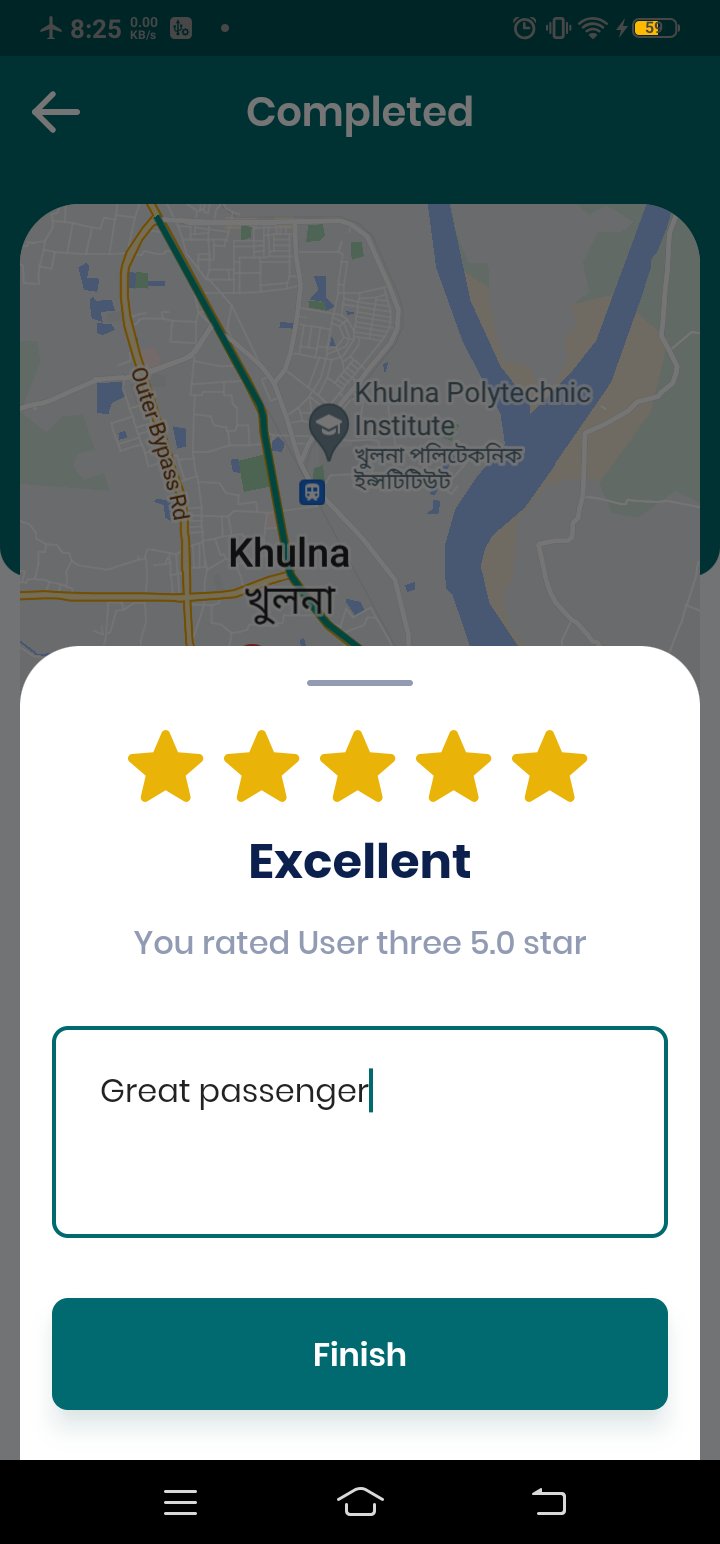Introduction
You are now in the driver panel.
Create driver account
To create a driver account, enter your email address or phone number (using the "Continue with phone" button) click the "Continue" button to proceed driver-specific registration process if that email/phone number not registered before.
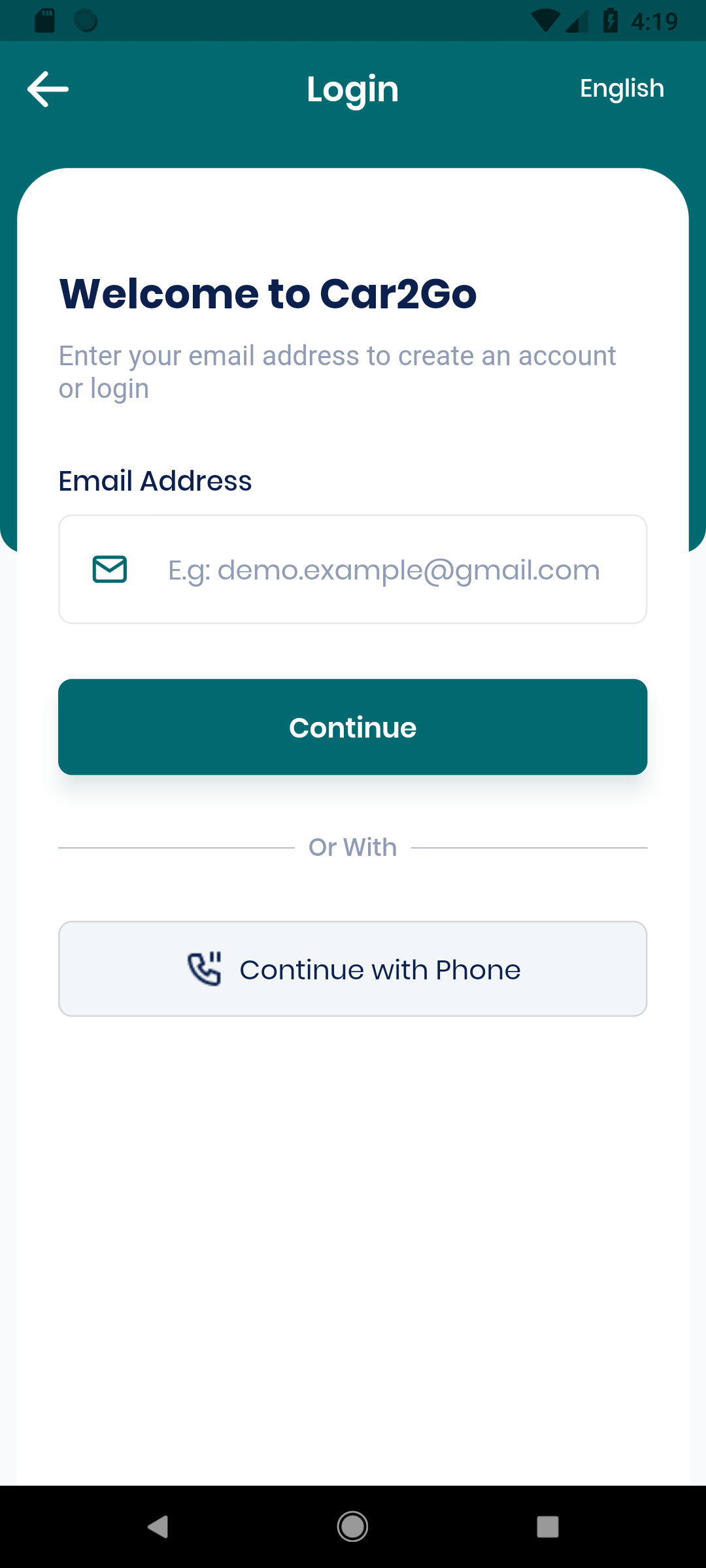
Now, enter the all necessary information such as Full Name, Address, Gender, password and confirm password.
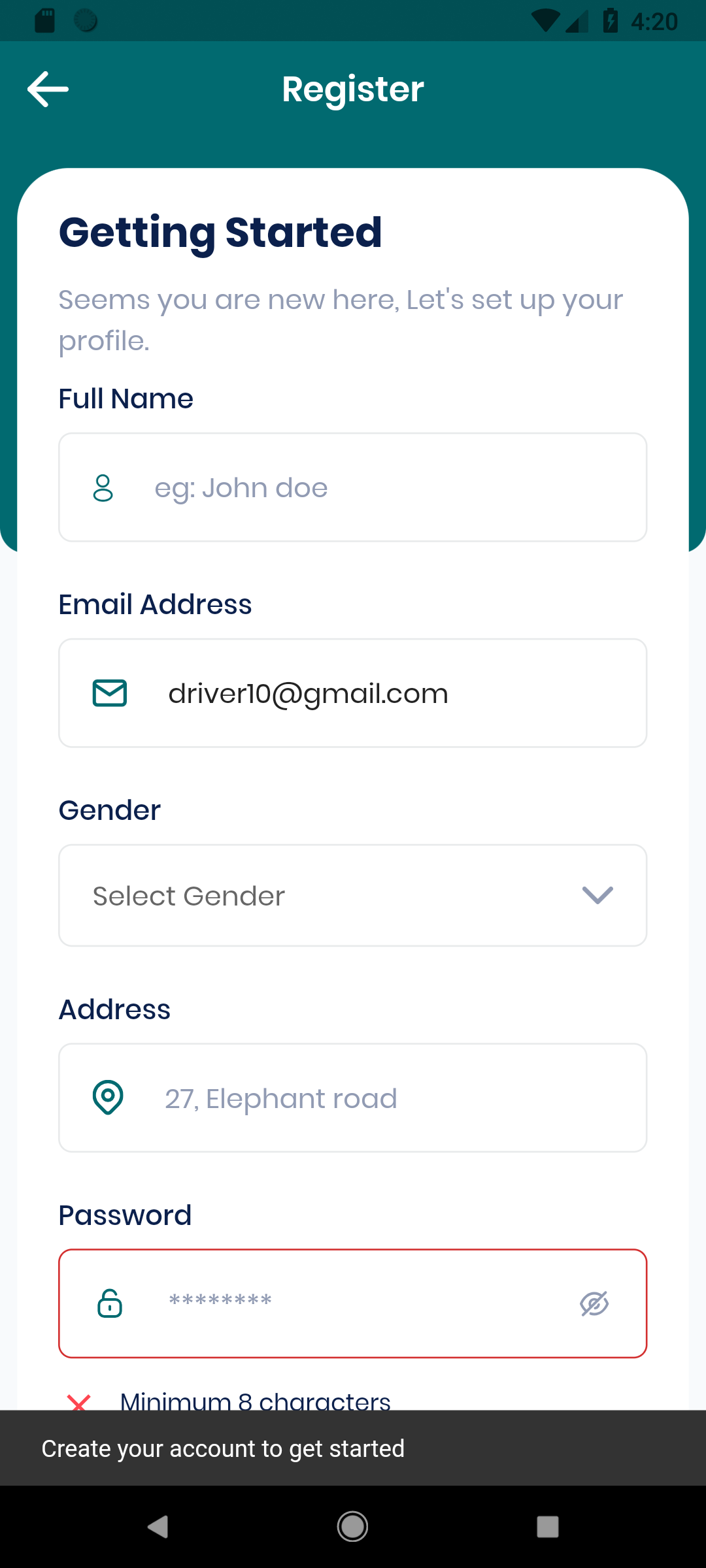
then show the otp verification modal. Then, enter the verification code you received via email and click the "Verify" button.
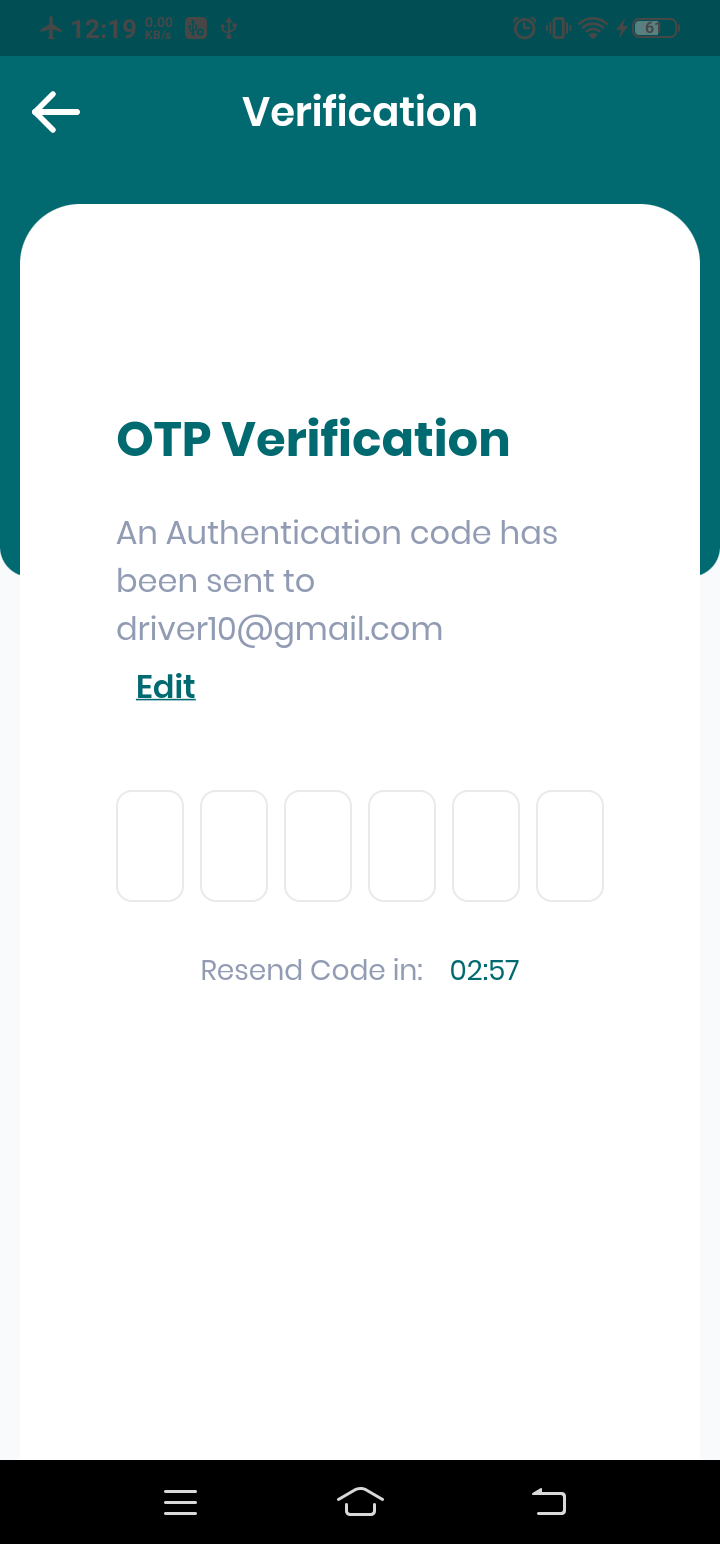
After you have successfully created a driver account, you will be redirected to the driver panel. You can now start creating your own vehicle type, vehicle information and some driver Documents.
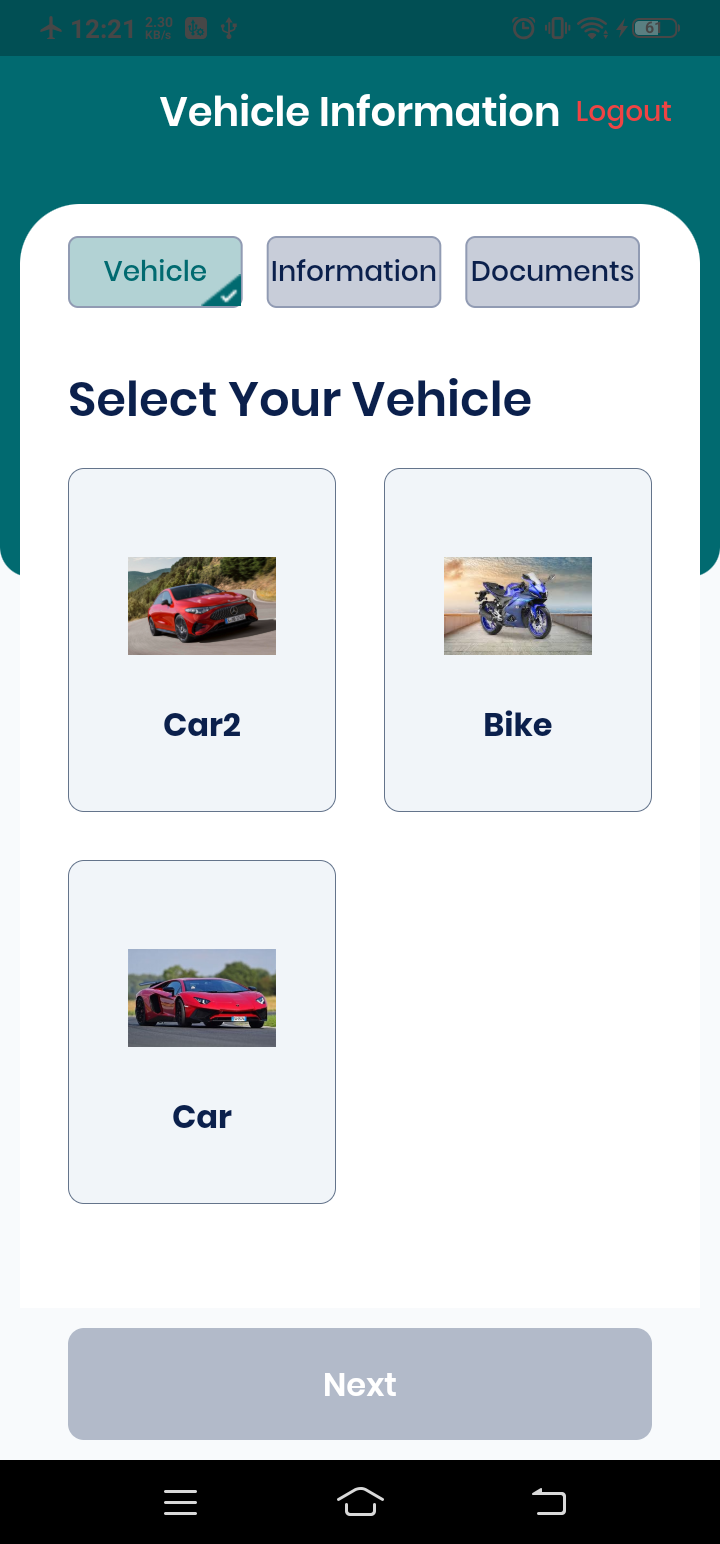
After selecting a vehicle type, click the "Next" button to proceed with entering your vehicle information.
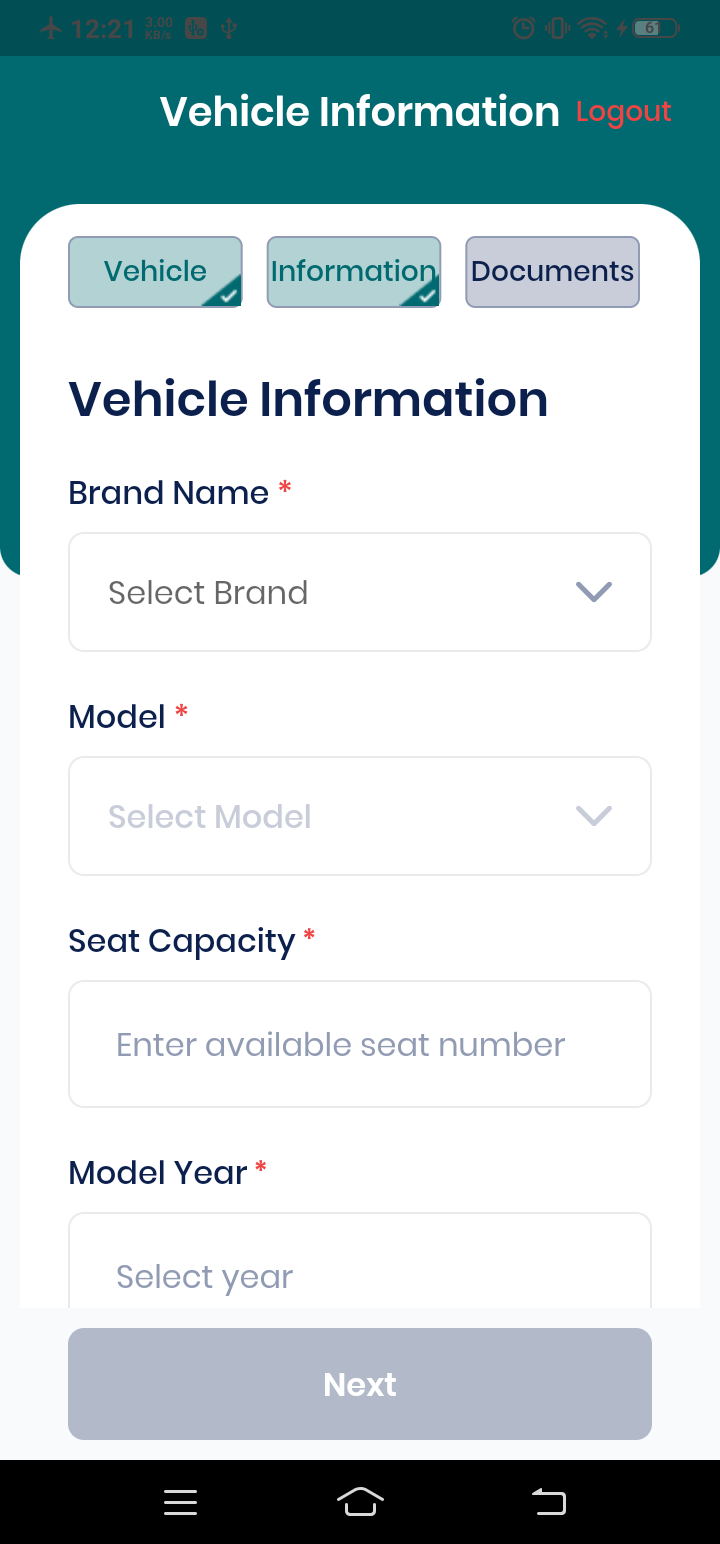
Now, enter your all the necessary vehicle information. Then, click the "Next" button to proceed with adding driver documents.
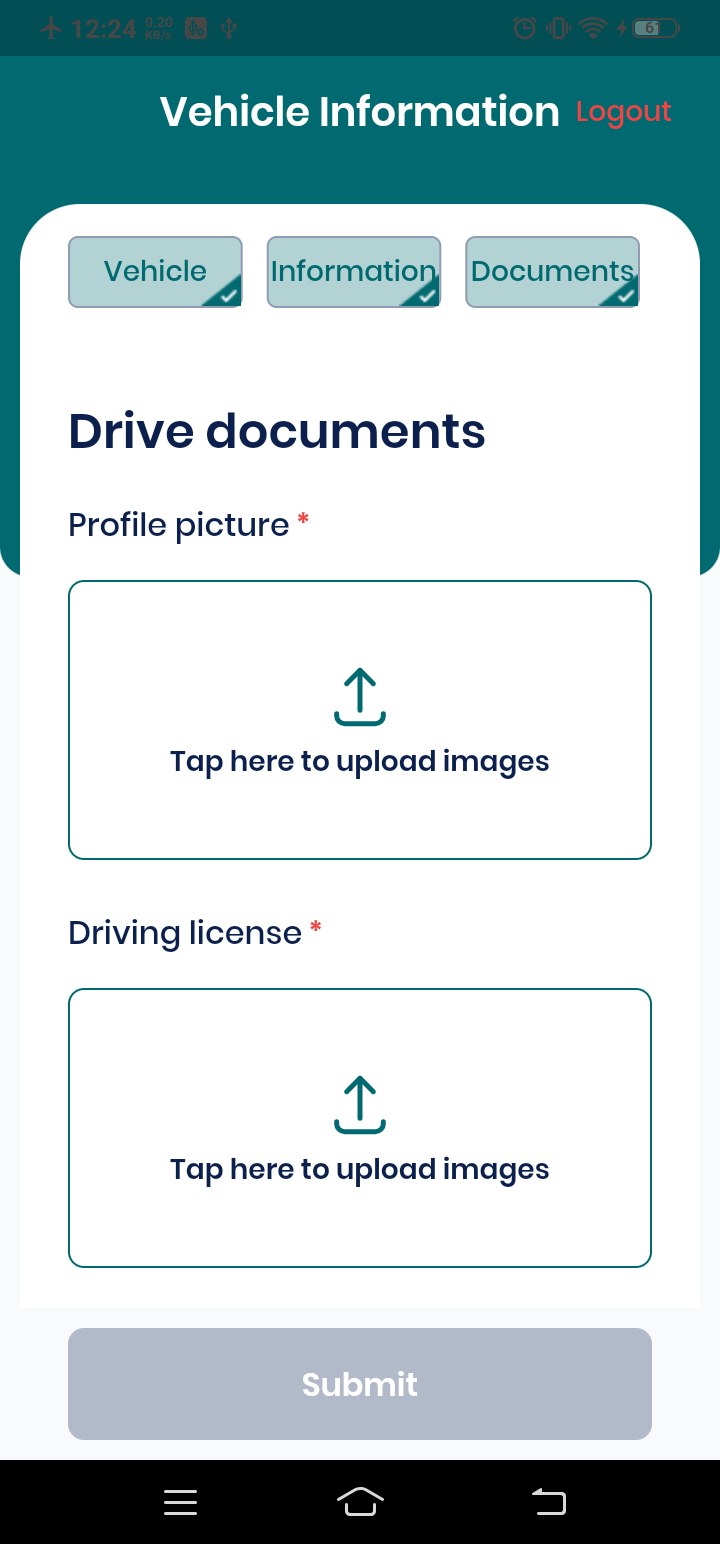
Now, enter your all the necessary driver documents.
After submitting all the required information, your driver account and vehicle will be created with a "Pending" status.
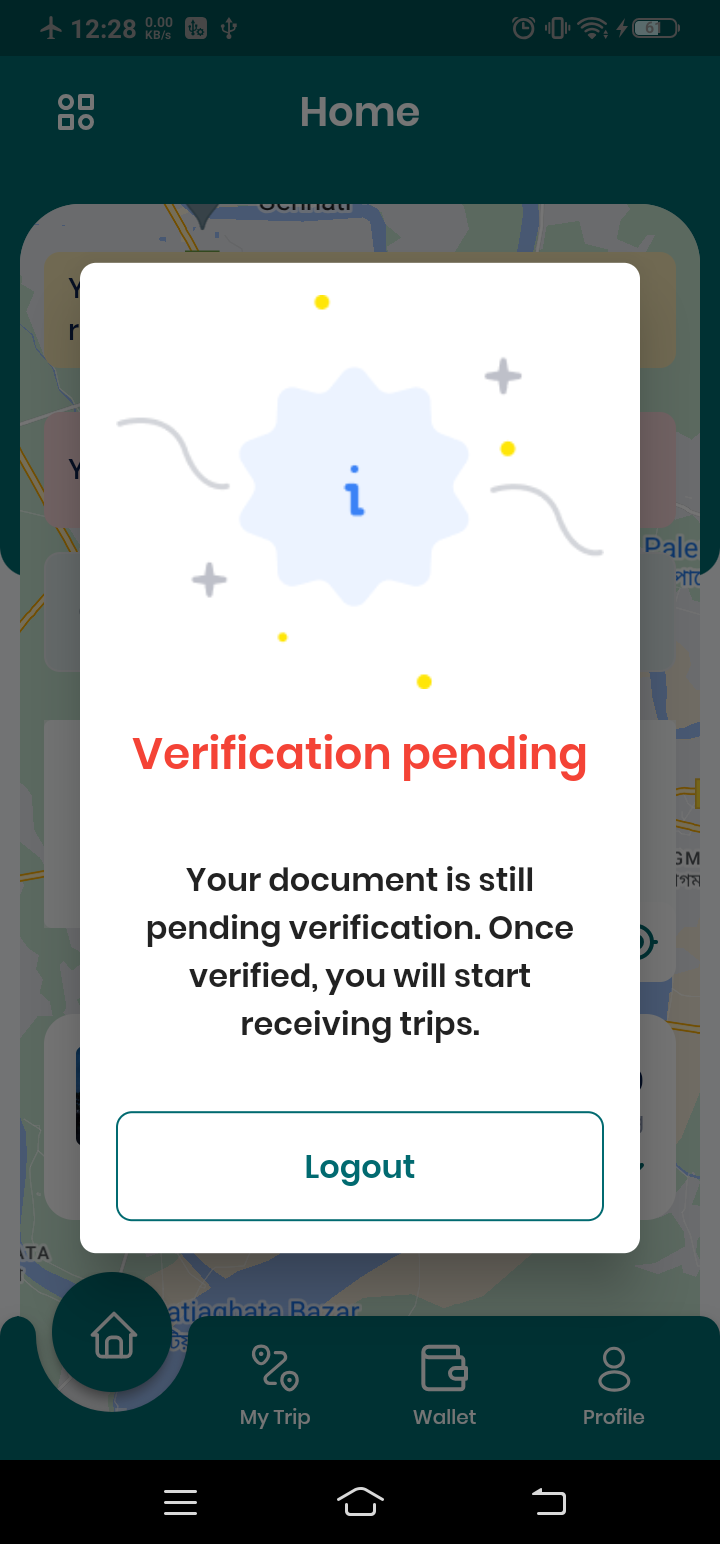
The admin will review and verify your details. Once approved, you will be able to start offering rides.
Login to driver panel
To login to the driver panel, go to "Create driver account" section above. Since now you have an account, you will be prompt to enter your password to login.
Ride Request
1. Accept Ride Request
When any passenger ride request is sent to you, you will receive a notification. You can accept or reject the request.
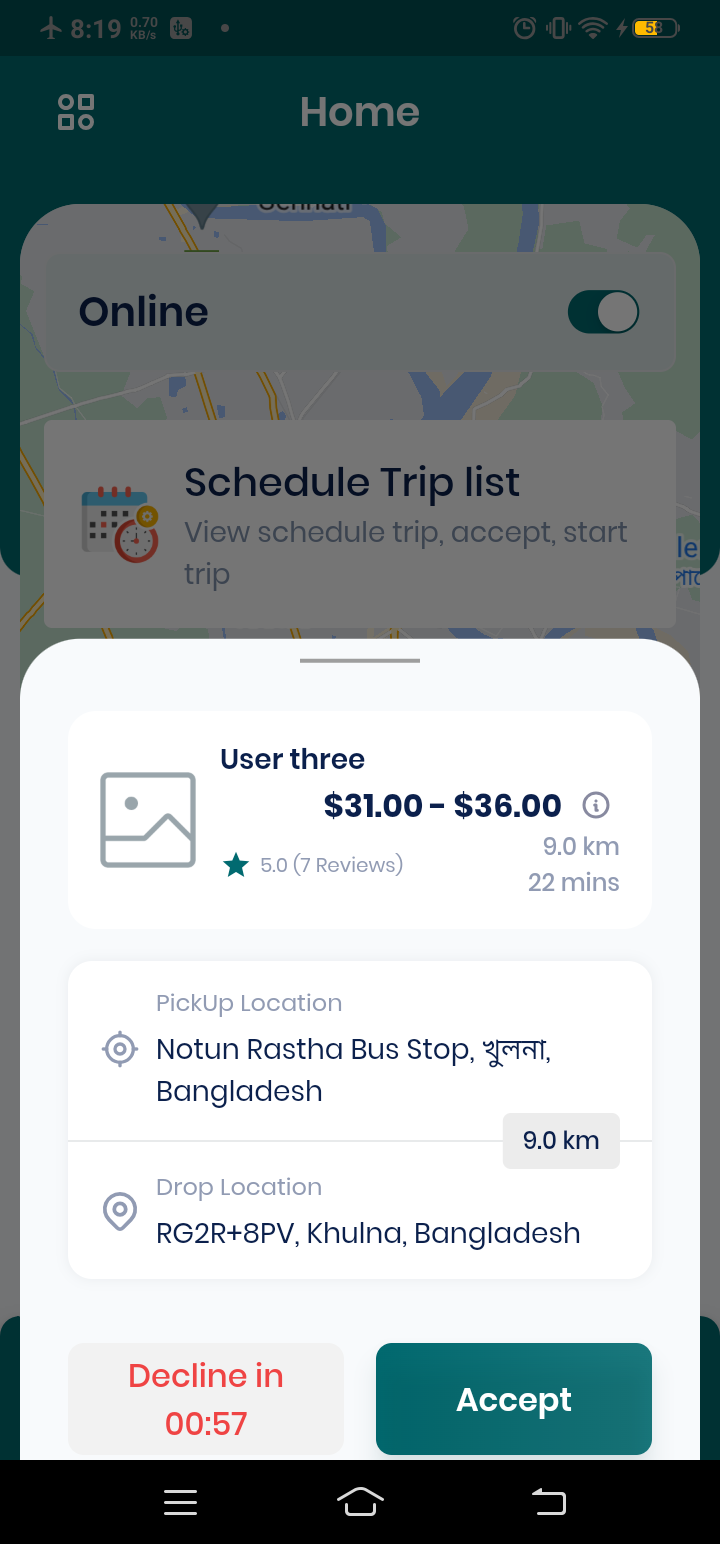
2. Start Ride
After accepting the ride request, you will be redirected to the driver panel. You can start the ride by clicking the Start Drive button. Then click Arrived Pickup Location when you arrive at the pickup location.
| Start Drive | Arrived Pickup |
|---|---|
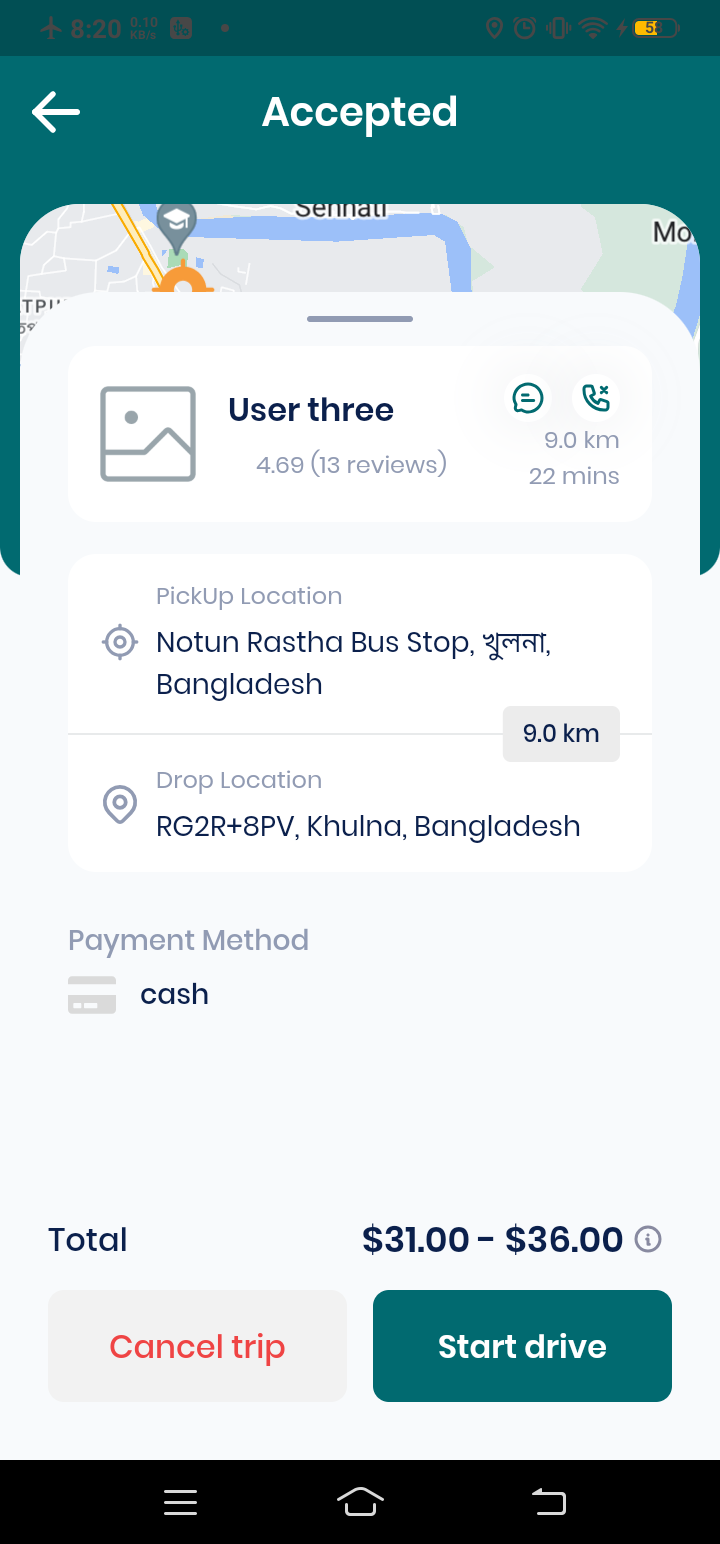 |  |
3. Send OTP for Pickup Verification
- Click Send OTP when you arrive at the pickup location.
- The passenger receives an OTP and provides it to the driver.
- The driver verifies the OTP before proceeding.
| Send OTP | Get OTP |
|---|---|
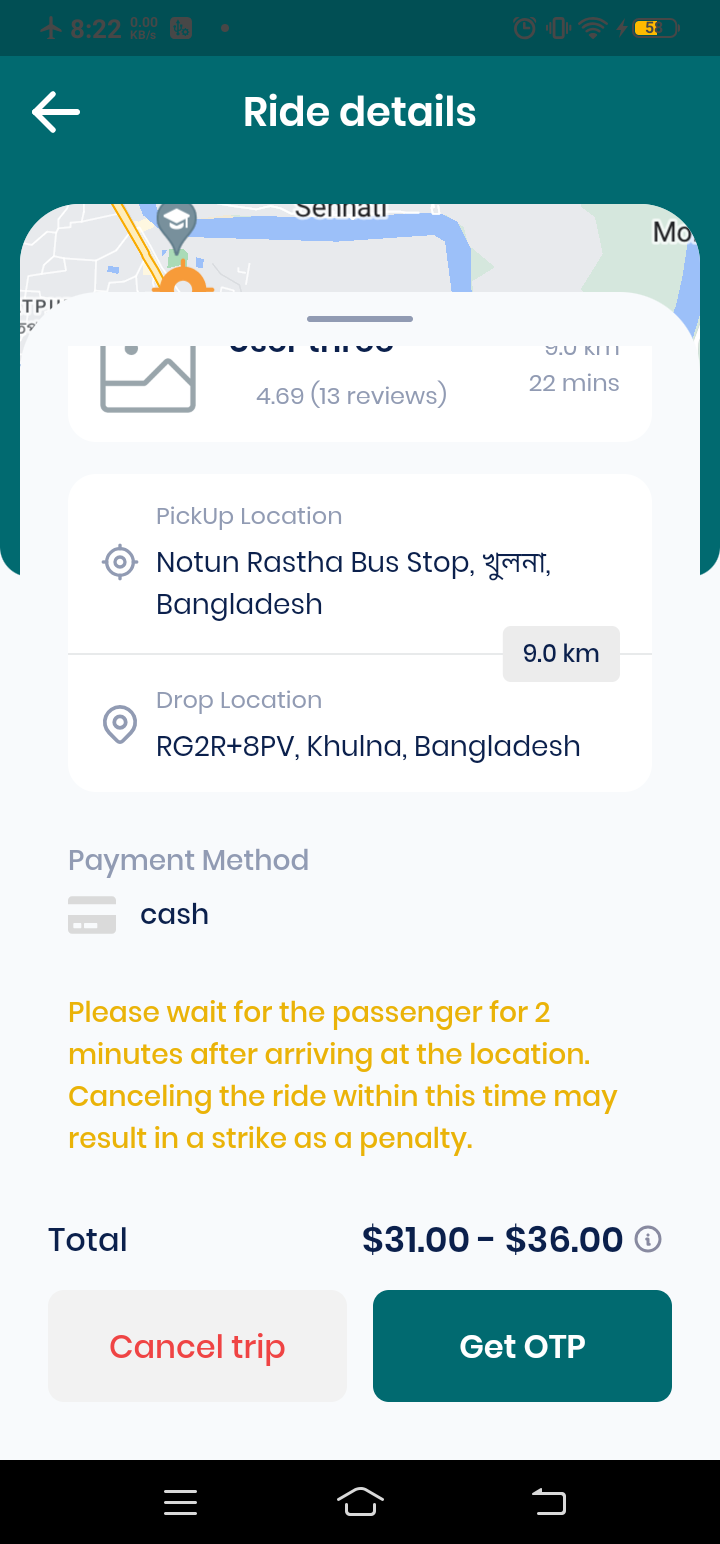 |  |
4. Ride Ongoing
Once all passengers are onboard, the ride begins. The driver continues the ride until the destination is reached.
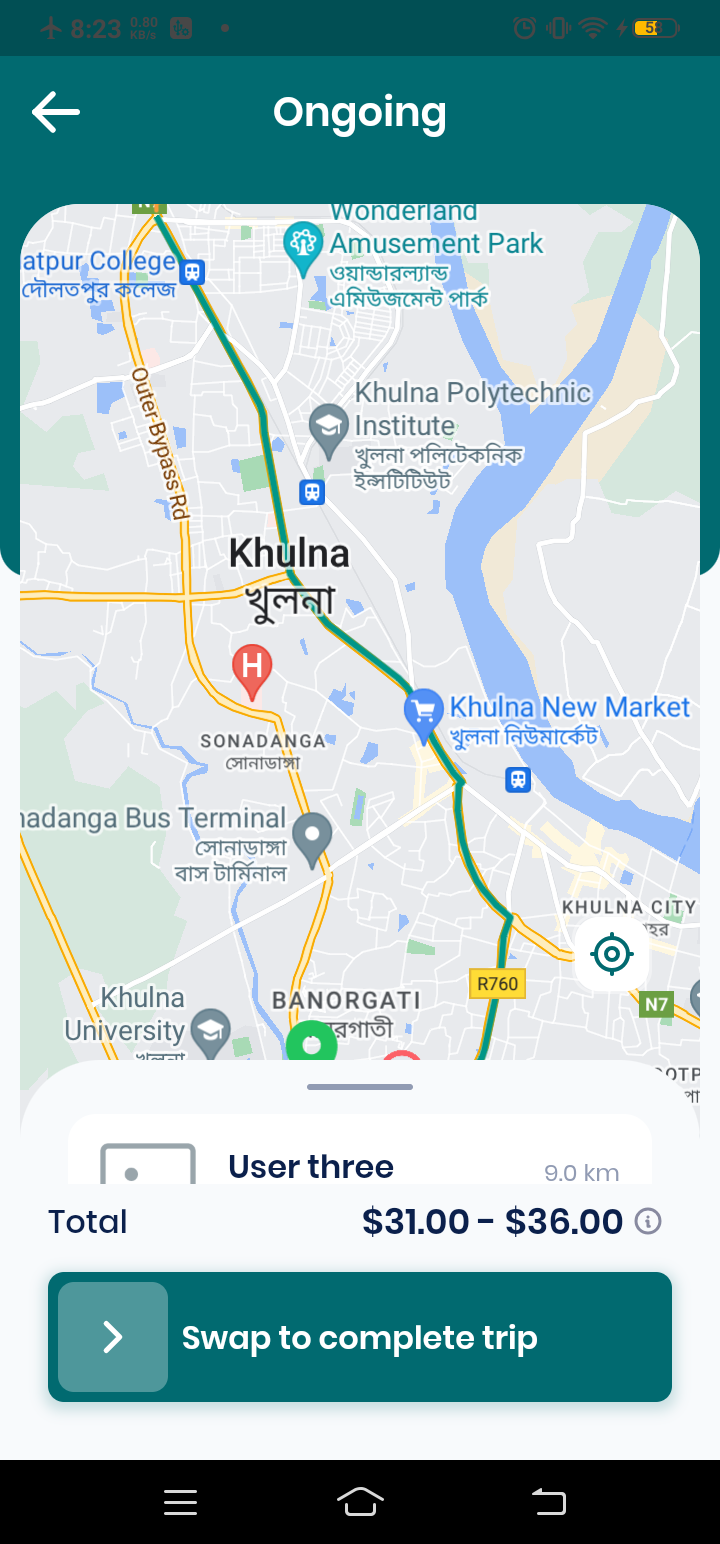
5. Complete Ride
- When a passenger reaches their drop location, driver can click Complete Ride.
- If the passenger selected Cash Payment, a modal appears to Collect Cash.
- If the payment method is Wallet, the driver will see a modal to Finish the ride.
- Passengers can also apply a coupon before completing payment.
| Collect Cash | Finish |
|---|---|
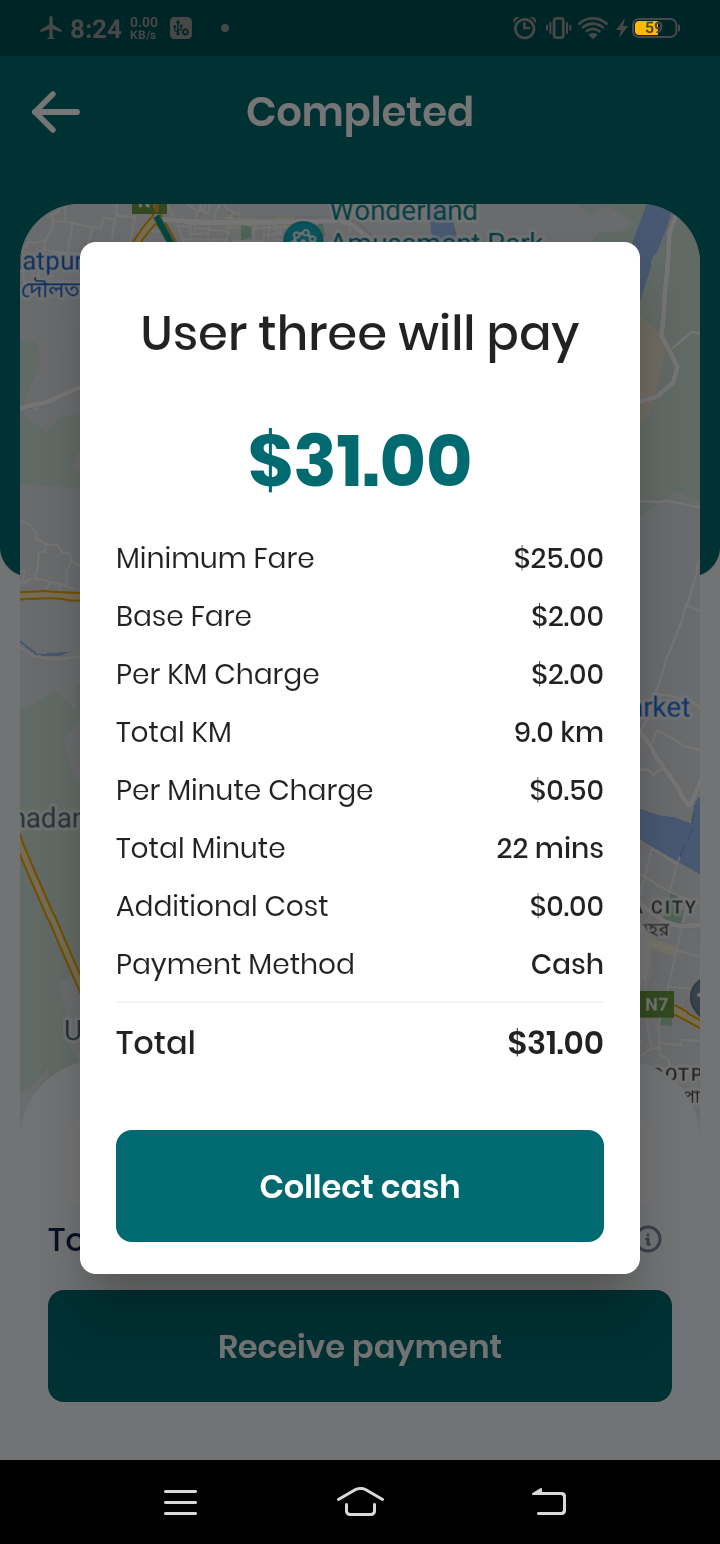 | 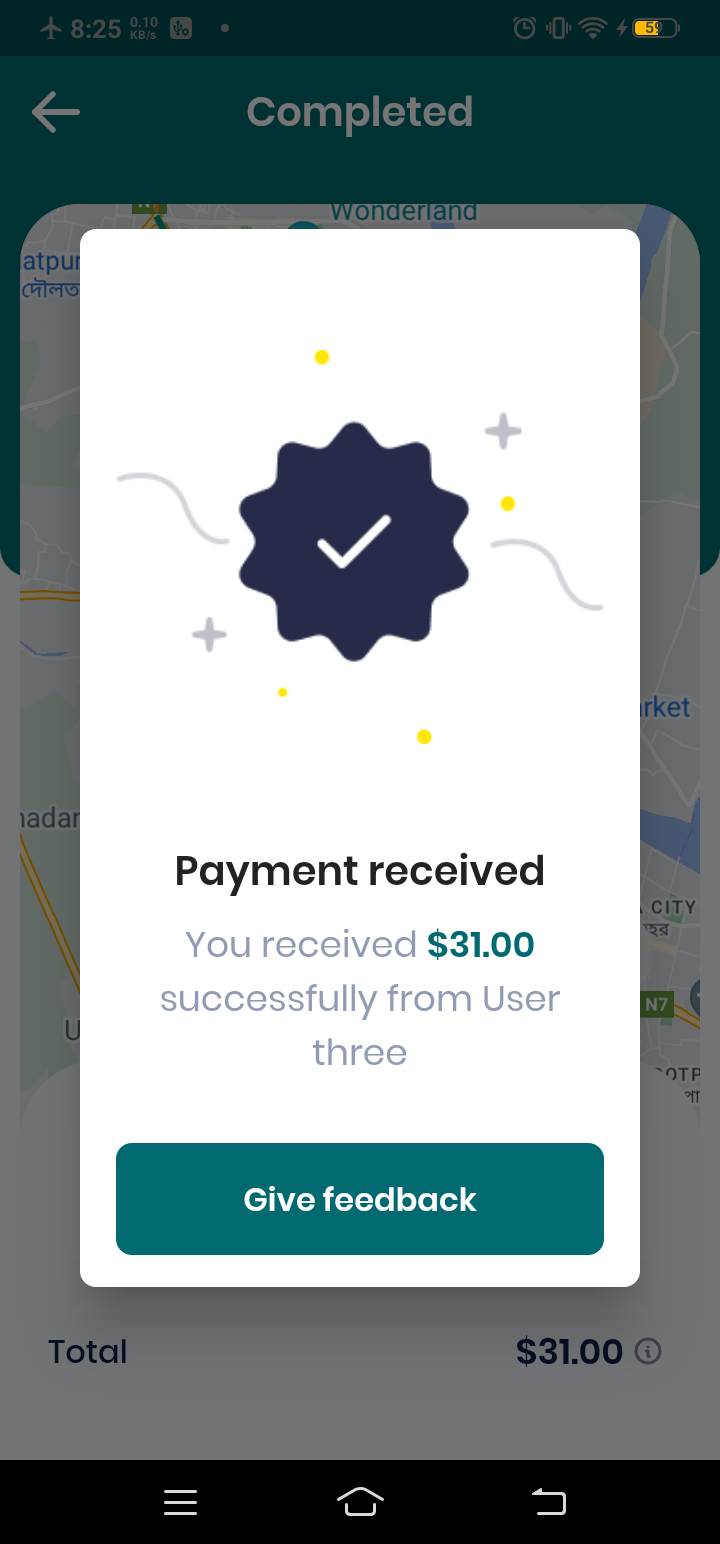 |
- If the passenger selected Cash Payment, a modal appears to Collect Cash.
- If the payment method is Wallet, the driver will see a modal to Finish the ride.
- Passengers can also apply a coupon before completing payment.
6. Feedback and Rating
After the ride is completed, driver can provide feedback and a rating for the trip.